« to AI Producer Tools: Overview
Riverside automatically generates a complete episode from your full audio or video recording using AI. It applies Smart layouts and key edits, like Smart Mute, removing pauses and silences, and animated captions, so your recording is ready to share.
Plan: All plans
Device: Computer browser
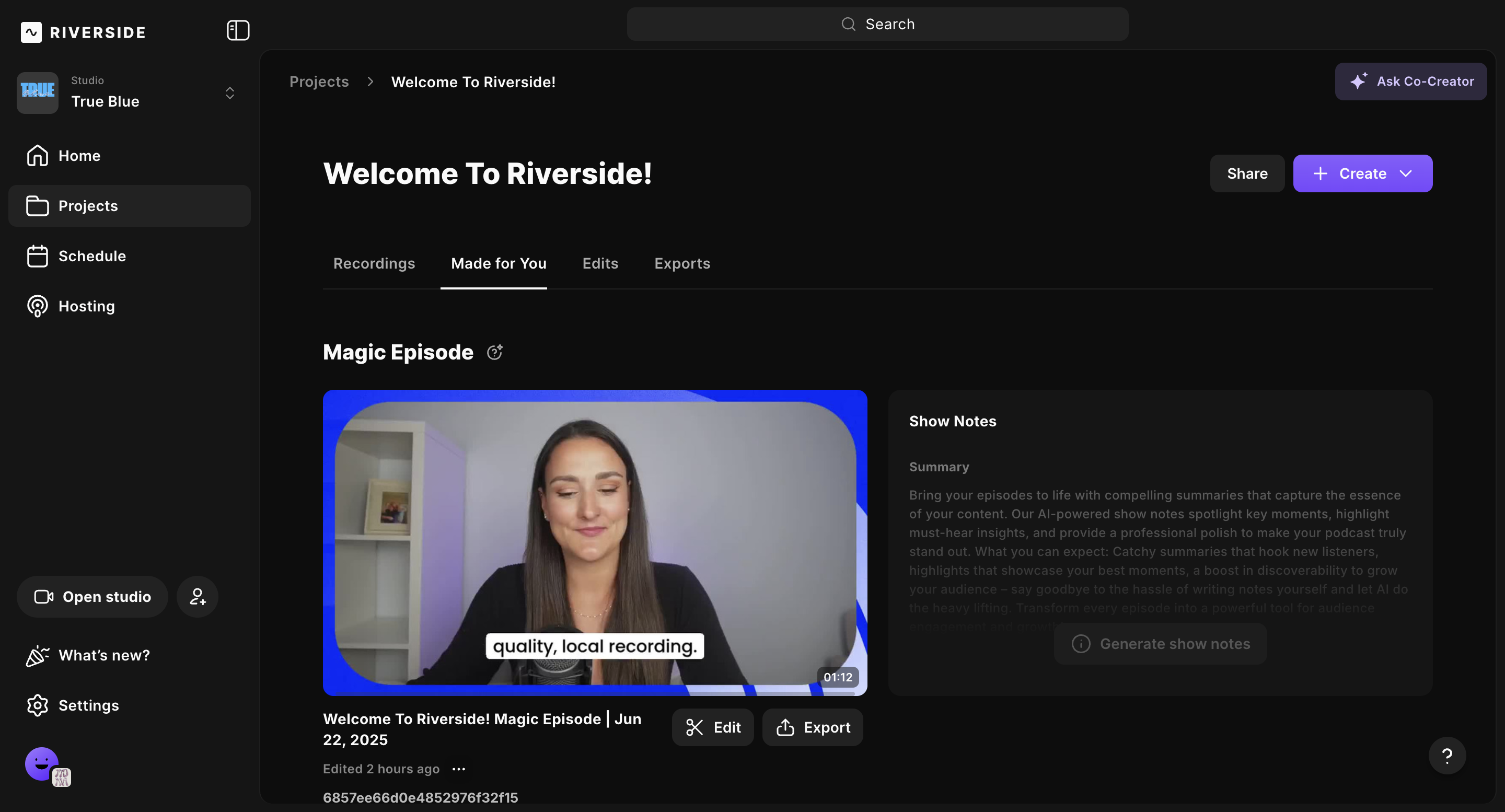 Access a recording's Magic Episode
Access a recording's Magic Episode
- Log in to your Riverside account.
- Navigate to the relevant studio.
- From the sidebar on the left, click Projects and select the relevant project.
- From the top menu, click Made for You.
- To preview, hover over the video and click the
Play icon.
- To customize your Magic Episode click Edit.
- To export and share, click Export.
- To preview, hover over the video and click the
Generate additional Magic Episodes
You can generate additional Magic Episodes beyond the automatically generated one.
-
Using all recordings in a project
- Log in to your Riverside account.
- Navigate to the relevant studio.
- From the sidebar on the left, click Projects and select the relevant project.
- In the top-right corner, click Create.
- Select Magic Episode.
- Click Generate.
-
Using a single recording in a project
- Log in to your Riverside account.
- Navigate to the relevant studio.
- From the sidebar on the left, click Projects and select the relevant project.
- From the top menu, click Recordings.
- Scroll down to the relevant recording.
-
Click ••• [the three dots].
- Click Generate Magic Episode.
 Good to know
Good to know
- If you don't see the recordings you want to be included in your Magic Episode, you can either move a recording or upload an external media file into the current project.